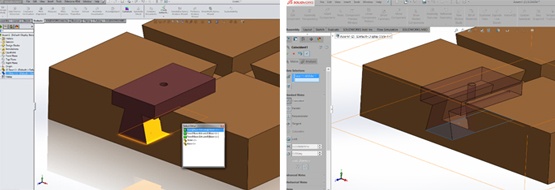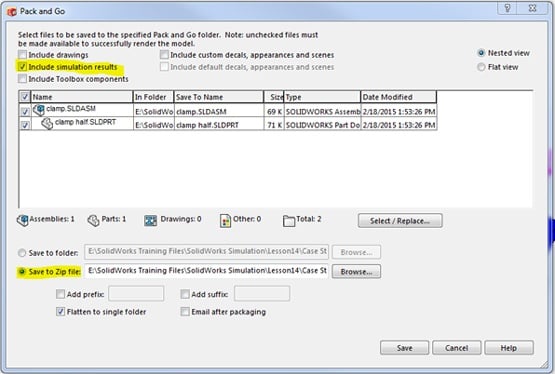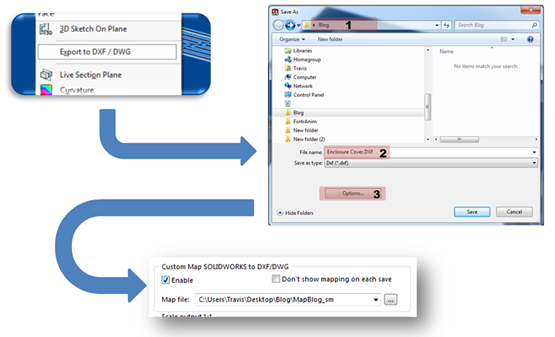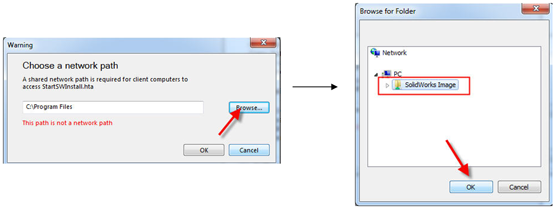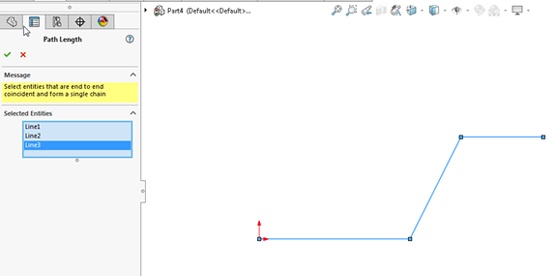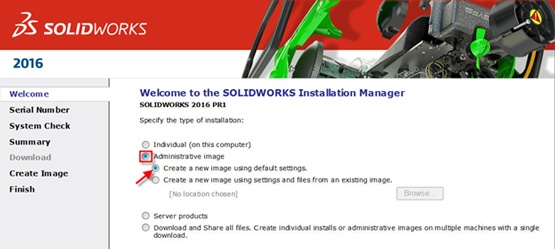Save time with an easy to create personalized SOLIDWORKS interface.
Much of our design time is composed of a multitude of picks and clicks, but what if we could cut that number of clicks with the same desired outcome? Personalizing your SOLIDWORKS interface to more closely mirror your typical daily design actions is a great way to accomplish this. By switching from normal command prompts and tool bars to more personalized "S" key and mouse gestures you can easily save yourself 35 percent, or even more, of your time.