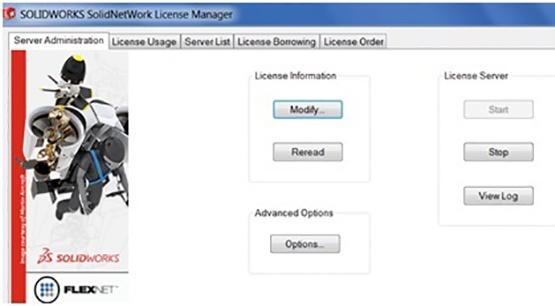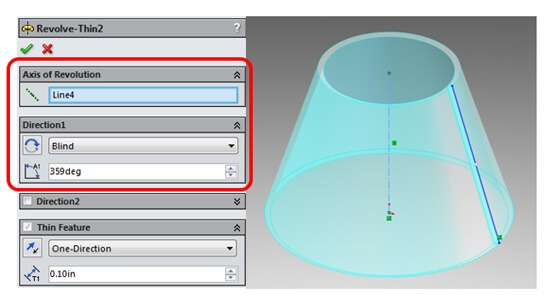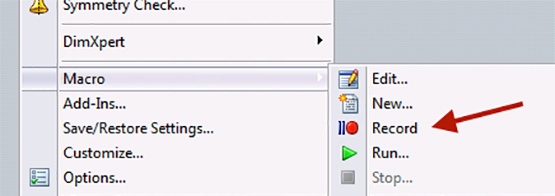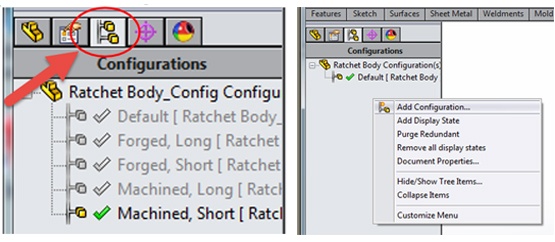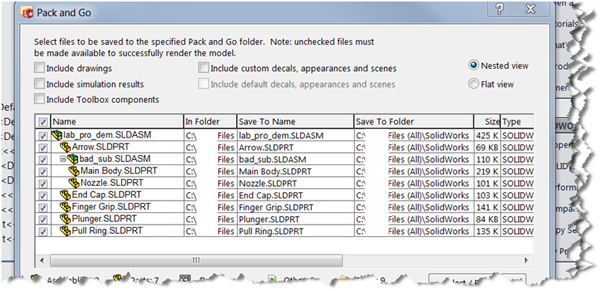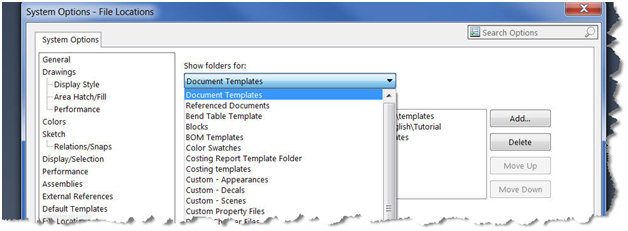At Alignex, we strive to help our customers to learn how SOLIDWORKS can give them a different perspective on designing content to fit their needs. My opportunity presented itself when I was recently teaching the SOLIDWORKS Essentials course.
Spending a few days in the classroom is always a rewarding experience especially when you are instructing the basic fundamentals. It’s all about giving learners an opportunity to experience more of what SOLIDWORKS has to offer.
Here are some of my favorite skills students get to experience in the class: